Το iBackUp είναι η εφαρμογή την οποία πολύ κόσμος περίμενε καθώς δημιουργεί backup των applications, application data και photos του iPhone.

Αυτή τη στιγμή το iBackUp συνεργάζεται μόνο με τα firmware 1.1.3 και 1.1.4 (iPhone και iPod Touch).
Κατεβάστε το iBackUp από εδώ: Download iBackUp.
More from Apps
Η εφαρμογή του Netflix για iPhone / iPad σταμάτησε να υποστηρίζει το AirPlay
Η εφαρμογή του Netflix για iPhone / iPad σταμάτησε να υποστηρίζει το AirPlay.... μετά από 6 χρόνια απροβλημάτιστης λειτουργίας. Σύμφωνα με το Netflix, η παύση της υποστήριξης της λειτουργίας AirPlay στα iPhone, iPad και iPod touch οφείλεται σε "τεχνικούς περιορισμούς". Μετά …
Πώς να ενεργοποιήσετε το Dark Mode στο Facebook Messenger
Αν και δεν έχει έχει ανακοινωθεί επίσημα από το Facebook, μπορείτε να ενεργοποιήσετε το Dark Mode στο Facebook Messenger, με έναν πολύ απλό τρόπο: Ανοίξτε μια συνομιλία σας με οποιαδήποτε επαφή σας στο Facebook Messenger και αποστείλτε το emoji του φεγγαριού (🌙). Αμέσως, θα σας εμφανιστεί …
Netflix: Η λειτουργία των Έξυπνων Λήψεων (Smart Downloads) τώρα διαθέσιμη και για χρήστες iOS!
Το Netflix δίνει τώρα τη δυνατότητα και στους χρήστες iOS να χρησιμοποιούν τη λειτουργία Έξυπνων Λήψεων, η οποία διαγράφει ένα επεισόδιο αφότου ο χρήστης το έχει παρακολουθήσει και μετά αυτόματα κατεβάζει το επόμενο, μόλις η συσκευή συνδεθεί σε δίκτυο Wi-Fi. Η λειτουργία των Έξυπνων Λήψεων είναι διαθέσιμη για …
Netflix: Νέα λειτουργία διαμοιρασμού σε Instagram Stories
Τώρα μπορείς να μοιραστείς απευθείας από το Netflix app την αγαπημένη σου σειρά ή ταινία στα Instagram Stories σου! Το νέο αυτό feature είναι τώρα διαθέσιμο για συσκευές iPhone, όπως και όλες τις συσκευές που χρησιμοποιούν λειτουργικό iOS. Σε όλους έχει τύχει να έχουμε κάποιον φίλο που να ζητάει …
To Netflix καταργεί την πληρωμή νέων συνδρομών από την iOS εφαρμογή για να αποφύγει το “χαράτσι” της Apple
Η Epic Games εξέφρασε τη δυσαρέσκεια της για το μοντέλο διανομής των κερδών στα Google Play Store, App Store και Steam πρώτα αποσύροντας τα παιχνίδια της και έπειτα με τη δημιουργία δικού της καταστήματος (Epic Games Store). Δεν είναι, όμως, …
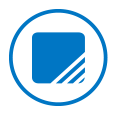
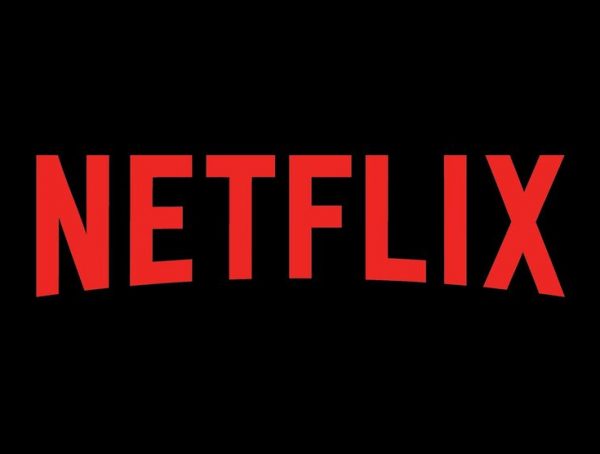
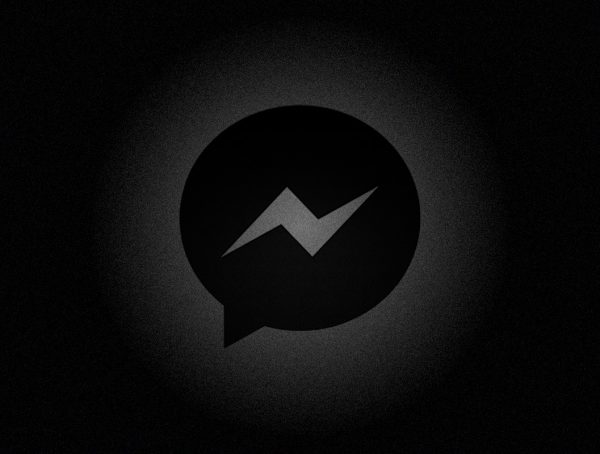





2 Comments
iBackUp Tutorial:
1)Download and install the app.
2) Start the app. (If you are running Vista, right click on the application and chose ‘run as administrator’ )
3) Click the ‘Check for update’ button.
4) Go to your iPhone and Make sure you have installed BSDSUBSYSTEM and OpenSSH (Installer -> Category SYSTEM.)
5) Activate your WiFi and find out your ip.
Important: If you have SummerBoard(SMBPREFS) installed, put the wallpaper back to it’s original one and uninstall SMBPREFS.
(The app will create a backup so you can reinstall Summerboard and reactivate your theme!)
If you have Customize installed, revert it to your original screen (no need to uninstall Customize)
6) Go back to iBackup, click on the Begin Backup button and fill in your iP address. X.X.X.X (Default password: alpine)
Connect your iPhone to your computer and close itunes.
Select the I agree to the terms above.
Select Yes, my app’s are symlinked IF you have installed Cydia or used BossTool to move your App’s .
If you haven’t used any of the above app’s, and you haven’t symlinked your app’s, presss the NO.
7) You will receive another warning that you will need to connect your iPhone to your computer and close iTunes!
The app will begin to backup your system.
If you see some file not found error’s in the yellow screen, don’t worry this is normal.
Now wait some time untill the backup finishes…
That’s it! You have your first iPhone backup!
Restoring your iPhone:
1) Go to your iPhone and Make sure you have installed BSDSUBSYSTEM and OpenSSH (Installer -> Category SYSTEM.)
2) If you had a System Tool like Cydia installed before, Re-install it before running the backup.
3) Connect your iPhone to your computer and make sure that the auto-lock feature is set to ‘Never’.
4) Run iBackup and click on the Misc Utilities button. Fill in your iP addresss and the password alpine and click on the Run SSH button.
5) Select the ‘I agree’ to the terms above and click continue.
6) Wait untill the restore is finished and reboot.
Important: If you have applications that require ‘Jiggy Runtime’ that you have backed up and now restored on your iPhone, they will not work. You must go into installer and uninstall ‘Jiggy Runtime’, then Re-install it.